How to Change Email Signature in Outlook?
- Roger Reed
- Dec 7, 2024
- 2 min read

Outlook is a reliable and user-friendly email service. It comes with loads of awesome features, making emailing more manageable and easy. In addition, users can make changes in their Outlook account signature and show the changes in the job title, phone number, contact information, and more. If you are a new user and want to understand the procedure for making changes in Outlook email signatures, then this write-up would be helpful for you. Here, you will learn everything about the two methods with a step-by-step guide.
On the Outlook Application
. Open your Outlook application and go to the File tab from the top left side of the screen.
. Then select the Options button from the bottom left side of the screen.
. After that, choose Mail by going to the left side panel.
. Now, look for the Create or Modify Signatures for Messages section and click on the Signature button.
. When the Signatures and Stationery window opens on the screen, make sure to select the right email account.
. In the case of multiple signature setups, click on the signature option you want to edit.
. Make changes in the signature as per your need and select Save.
On a Web
. Begin by signing into your Outlook email account on a web browser.
. Look for the Settings option and click on it.
. Make sure to select the Mail option and then click on the Compose and Reply option.
. Now, you will see the email signature dialog box will appear on the screen.
. Move forward and make changes in the signatures as per your need.
. Once the edit is complete, select Save.
. After that, close the Settings windows.
Source:- Email Signature in Outlook




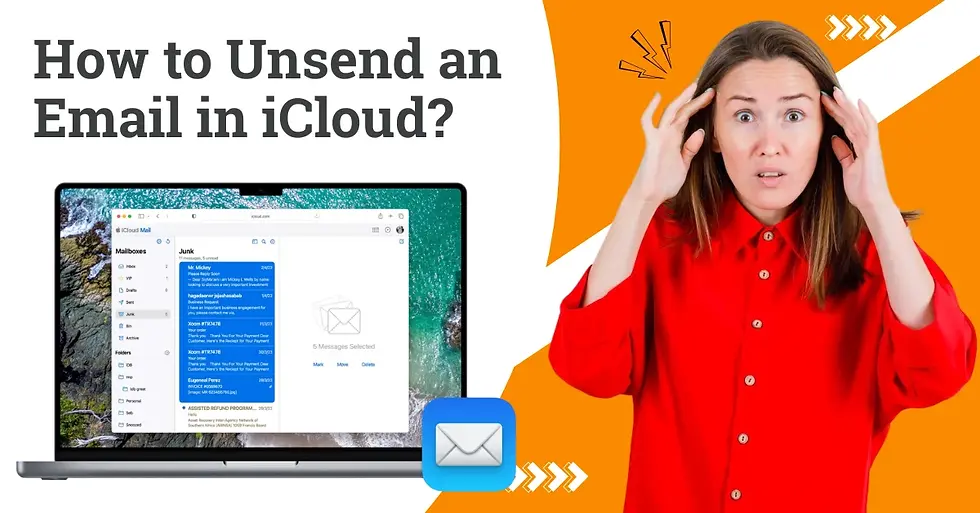

Comments